How to Switch Between Auto and Assisted Captions
Do you know that you have options around how captions are generated when using Hamilton® CapTel®? You can choose between using Auto Captions or Assisted Captions directly from within the device!
What's the Difference?
With Auto Captions, captions of your phone calls are completely computer-generated. This is a good option if you prefer not having a Captioning Assistant (CA) on the call, and you typically talk with others who are in quieter environments with little background noise. Captions appear in real-time, without delay, and you can switch to Assisted Captions at any point during the call.
With Assisted Captions, a Captioning Assistant (CA) facilitates captions – providing additional call details and making any necessary corrections. This option is especially useful if you want to be made aware of extraneous background noises or are talking with someone who has an accent or is in a noisy environment.
Switching Between Captioning Modes
on Hamilton® CapTel® Telephones
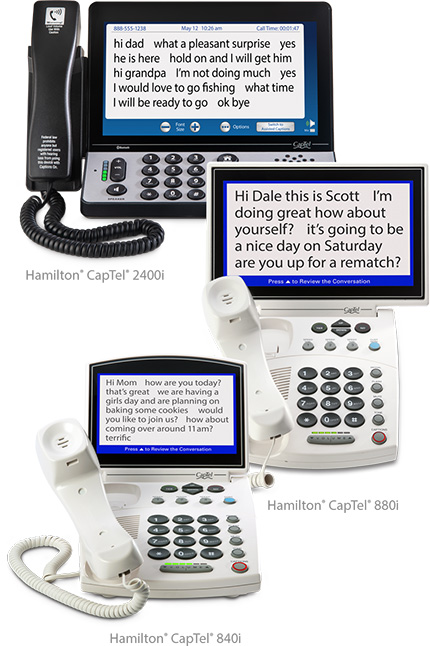
During setup: Follow the on-screen instructions to select your Captioning Preference. Whichever method you choose will be used as the default method for your calls.
During a call: You can switch from Auto Captions to Assisted Captions at any point in a call by selecting the on-screen "switch" icon (2400i) or pressing the DOWN arrow button (840i/880i).
If you would like to change your default Captioning Preference setting, please press the blue button to contact Hamilton CapTel Customer Care for assistance.
Hamilton CapTel may adjust the captioning method of any call under certain circumstances to provide you with the best possible captioning experience.
Note 911 calls are given priority and will be processed using Assisted Captions once an operator is available.
Switching Between Captioning Modes
on Hamilton Mobile™ CapTel®
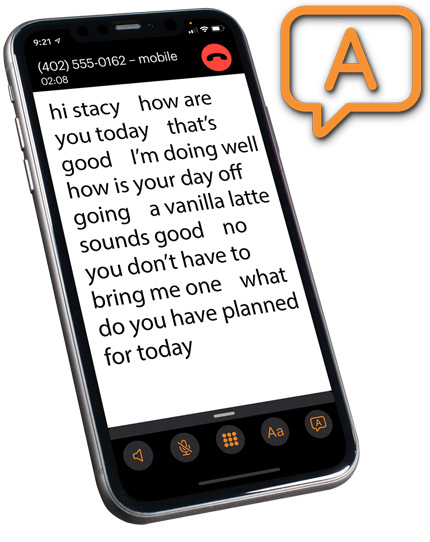
There are a couple of different ways you can set your captioning preference:
1. From the Settings page:
Go to the Settings page in the app, scroll down to App Settings, and click on Caption Preferences. At the bottom of the page, scroll down until you see Captioning Mode. Here, you can choose the method you want to use for your calls – No Preference, Auto Captions or Assisted Captions.
2. During a call:
From the captions screen, click on the last icon at the bottom right (”A” inside of talk bubble or image of an operator) and select your preferred captioning method.
Note During calls, you can switch from Auto Captions to Assisted Captions at any point but cannot switch back to Auto Captions on the same call. All calls default to the method chosen on the Settings page.










































