 Setting up your captioned phone is as easy as 1-2-3
Setting up your captioned phone is as easy as 1-2-3
Thank you for choosing Hamilton® CapTel® captioned telephone to connect with what matters most in your life. Below is a quick walkthrough on how to set up your new phone.
For the Hamilton CapTel 2400i
Step 1. Connect the telephone and power cords
Plug in the telephone cord and AC power adapter as indicated below.
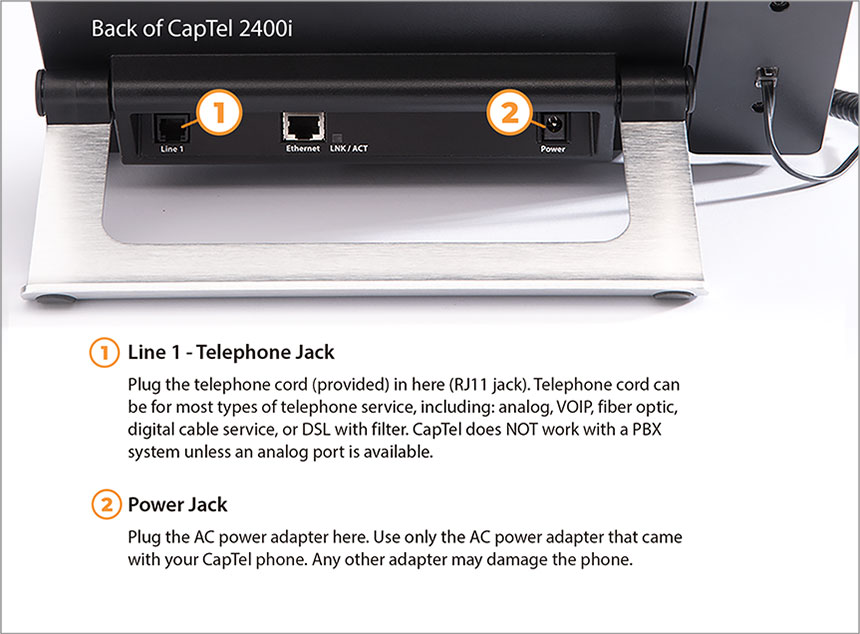
Step 2. Connect to the internet
Connect directly with an Ethernet cable or via WiFi using your wireless network.
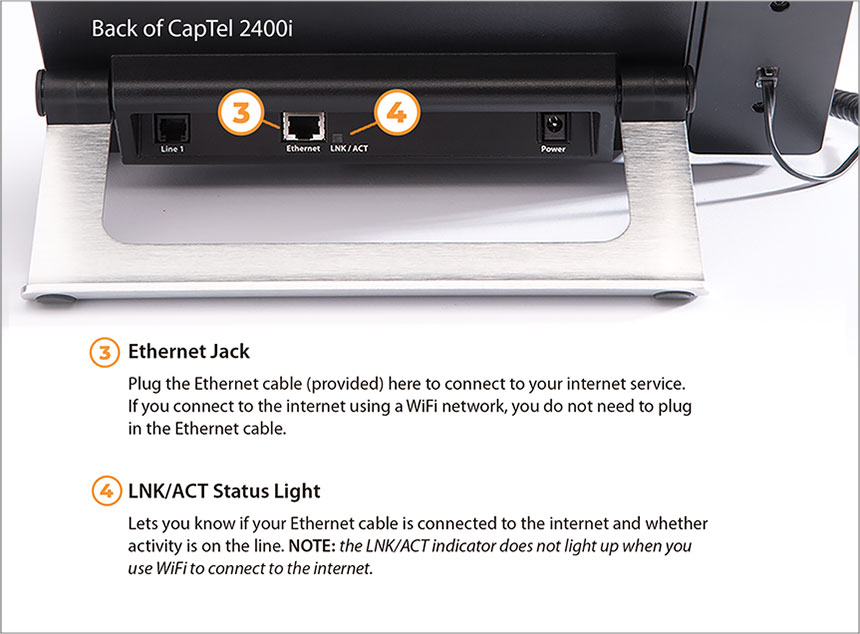
Step 3. Follow the on-screen instructions
Walk through the one-time registration process and experience the benefits of captions on your calls.
If you’d like a more detailed description of all the features of your new captioned phone, download the Hamilton CapTel 2400i Set-up Guide.
For the Hamilton CapTel 840i
Step 1. Connect the telephone and power cords
Plug in the telephone cord and AC power adapter as indicated below.
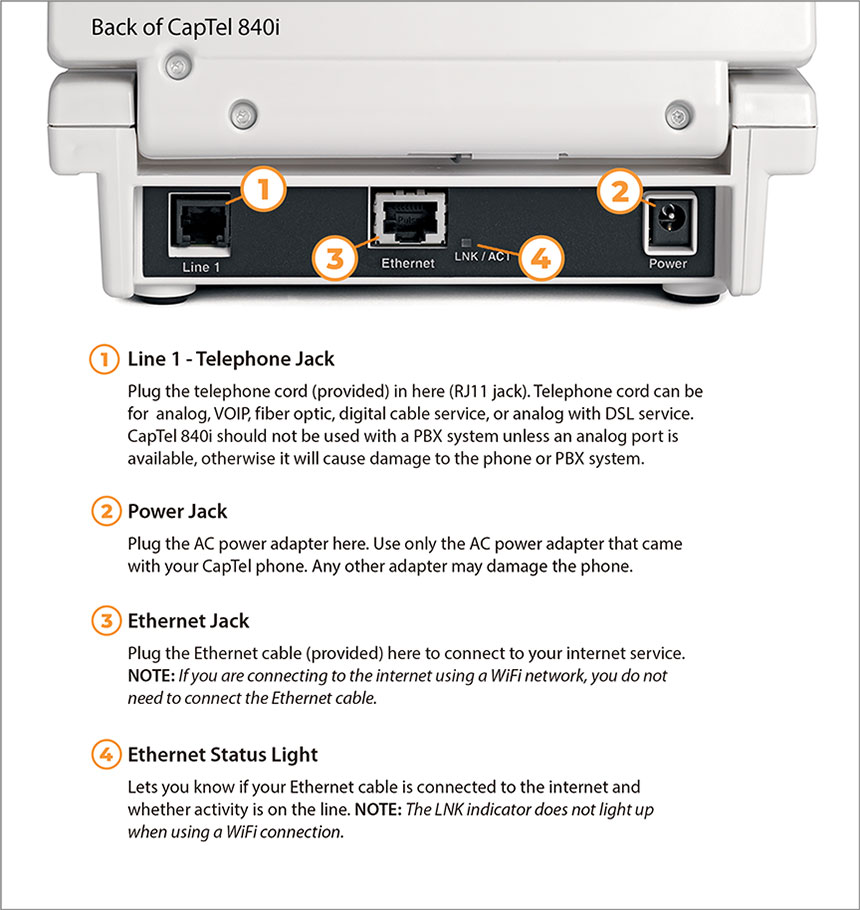
Step 2. Connect to the internet
Connect directly with an Ethernet cable or via WiFi using your wireless network.
Step 3. Follow the on-screen instructions
Walk through the one-time registration process and experience the benefits of captions on your calls.
If you’d like a more detailed description of all the features of your new captioned phone, download the Hamilton CapTel 840i Setup Guide.
If you need further assistance, we’re here for you 24/7/365 – choose the contact option that works best for you:
- Click for Live Chat
- Call us at 877-455-4227
- Email us at info@HamiltonCapTel.com

